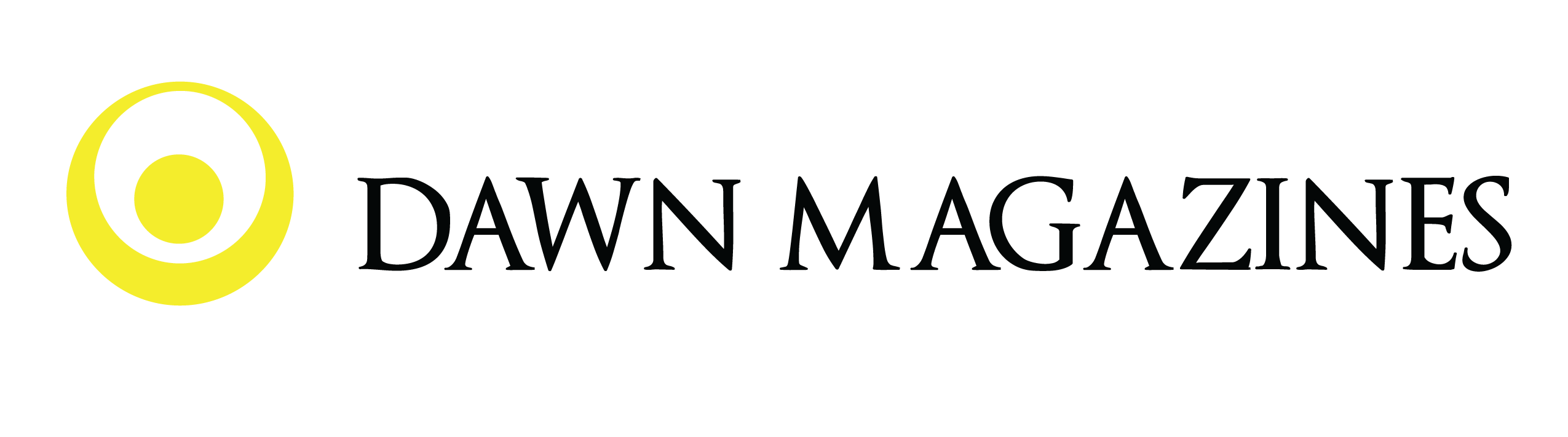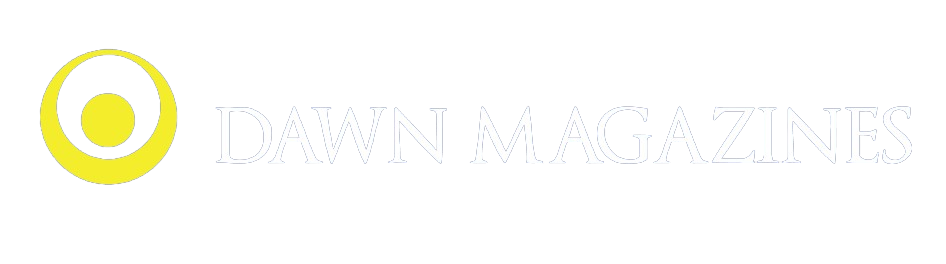Connecting your iPhone aux to your car audio system using an AUX cable is a simple yet effective way to enjoy your favorite music, podcasts, and audiobooks while on the go. Whether you’re driving through the city, cruising on the highway, or just running errands, having access to your personal sound library can make your commute more enjoyable. But how exactly do you connect your iPhone to your car’s AUX system? Let’s walk through the process.
What Is an AUX Cable?
An AUX (auxiliary) cable is a type of audio cable used to connect various devices, such as phones, laptops, or music players, to external audio systems like car stereos, speakers, or headphones. AUX cables typically have a 3.5mm jack on each end, making them compatible with many devices that have a standard headphone jack or AUX input.
While newer iPhone models have eliminated the headphone jack, you can still connect your iPhone to your car audio system using an AUX adapter or by using Bluetooth in certain cases.
Step 1: Check for AUX Input in Your Car
Before connecting your iPhone, check your car’s audio system for an AUX input. Many older car models come with a dedicated 3.5mm AUX port, often located on the dashboard, in the glove compartment, or inside the center console. If you have this type of port, you’re good to go! If your car doesn’t have an AUX port, don’t worry—there are still ways to make the connection.
In newer cars, some audio systems might only offer Bluetooth or USB options, which also allow you to connect your iPhone wirelessly or with a cable. If you’re unsure about the type of audio connection your car supports, consult your car’s manual for details.
Step 2: Use an AUX Cable (For Older iPhone Models or Cars)
If your iPhone aux model has a 3.5mm headphone jack (iPhone 6 and earlier), simply plug one end of your AUX cable into the headphone jack on your iPhone and the other end into your car’s AUX input.
If your iPhone doesn’t have a 3.5mm headphone jack (iPhone 7 and later), you’ll need an Apple Lightning to 3.5mm Adapter. This small adapter allows you to plug your standard AUX cable into the Lightning port of your iPhone. After inserting the adapter, connect the other end of the AUX cable into your car’s AUX input.
Once the AUX cable is properly connected, turn on your car’s stereo and select the AUX input on your car’s display or audio settings. The music from your iPhone should now be playing through your car’s speakers.
Step 3: Adjust Audio Settings
Once the physical connection is made, you may need to adjust the audio settings both on your iPhone and your car’s stereo system. On your iPhone, open the music app or media player of your choice and select the music or audio you want to play. If your iPhone’s volume is turned down, be sure to adjust it to a comfortable level.
On your car stereo, you might need to select the AUX input option manually. Many modern car systems will automatically detect the AUX connection once you plug it in, but others may require you to select “AUX” or “Media” from the menu or source list.
Step 4: Play Your Music or Podcasts
After completing the setup, you can begin playing your music, podcast, or audiobook through your car’s audio system. Use the car’s audio controls or your iPhone’s touchscreen to control the playback, adjust volume, skip tracks, or pause audio as needed.
Alternatives to AUX: Bluetooth or USB
While AUX cables are a reliable and straightforward option, there are alternative methods for connecting your iPhone to your car’s audio system, especially in newer models that lack a traditional AUX port.
- Bluetooth Connection
Many newer car audio systems come with Bluetooth capability, which allows you to wirelessly connect your iPhone to the car’s speakers. To use Bluetooth:
- Enable Bluetooth on your iPhone by going to Settings > Bluetooth and turning it on.
- On your car’s audio system, enable Bluetooth pairing mode (check your car’s manual if you’re unsure how).
- Your car’s stereo should appear on your iPhone’s Bluetooth device list. Select the car’s name, and your iPhone will automatically pair with the system.
- Once connected, you can control your music playback directly from your iPhone or your car’s interface, depending on the system.
- USB Connection
Some cars support USB connections, where you can use a Lightning to USB cable to link your iPhone to your car’s stereo system. This method typically offers better sound quality compared to AUX and often allows you to control your music through the car’s built-in interface.
To connect via USB:
- Plug one end of the Lightning to USB cable into your iPhone and the other end into the car’s USB port.
- Your car’s stereo will likely recognize your iPhone as a connected device, allowing you to browse and control music directly through the display or touchscreen.
Troubleshooting Tips
While connecting your iPhone to your car’s audio system is generally simple, you might run into some common issues. Here are a few troubleshooting tips:
- No Sound: Ensure the AUX cable is securely plugged into both your iPhone and the car’s AUX input. Also, check that the audio system is set to AUX mode and the volume is turned up.
- Low Sound Quality: If the sound is distorted or low-quality, try using a high-quality AUX cable or cleaning the AUX port on your iPhone and car. Additionally, check the balance and sound settings on both your iPhone and the car’s audio system.
- Connection Issues with Bluetooth: If the Bluetooth connection is not working, try unpairing and then repairing the devices. Restart your iPhone and the car’s audio system if necessary.
Conclusion
Connecting your iPhone to your car’s audio system using an AUX cable, Bluetooth, or USB is an easy way to enhance your driving experience with your favorite music or podcasts. Whether you’re using an older iPhone with a headphone jack or a newer one that requires an adapter, the process remains straightforward. Experiment with the different connection options to find the one that works best for you, and enjoy seamless audio on the road.